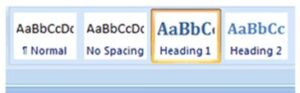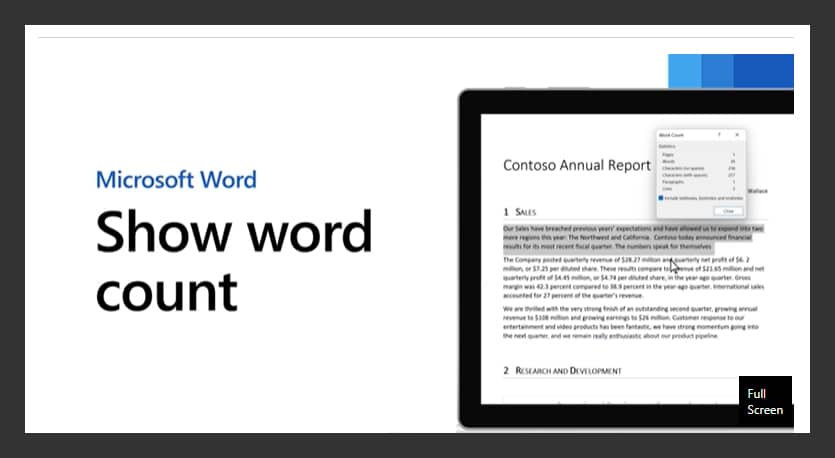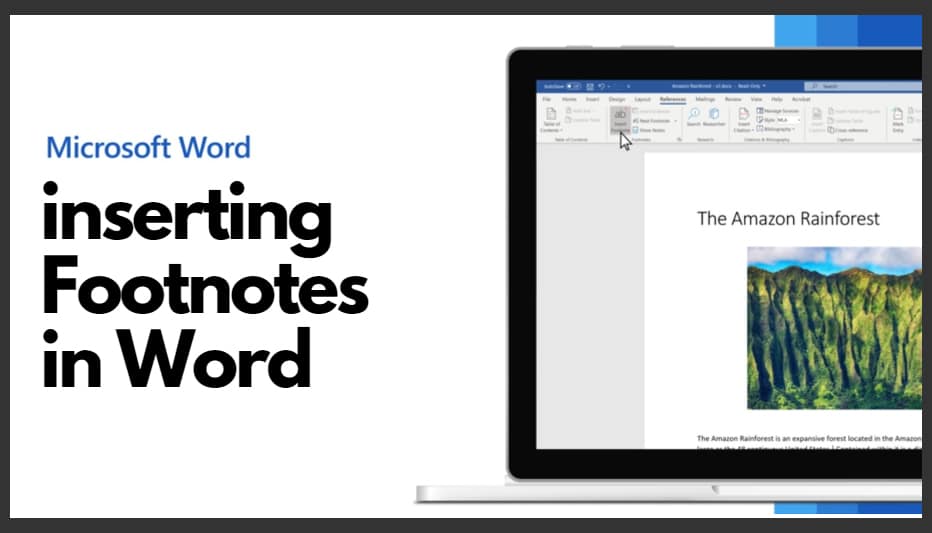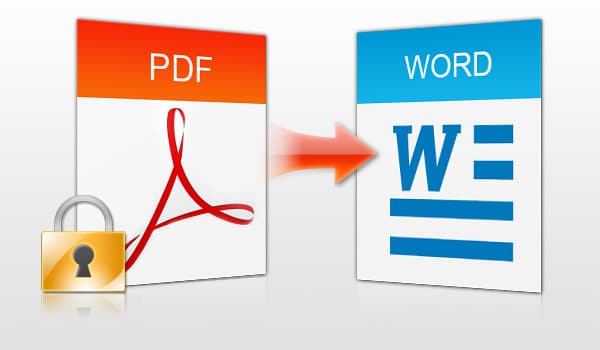What are Styles in MS Word?
Built-in styles in MS Word consist of predefined formatting options. They make it easy to change the appearance of your text. For example, applying the Heading 1 style automatically makes the text bold, Arial, and 16 point. In contrast, the Heading 2 style formats it as bold, italic, Arial, and 14 point. These styles help you maintain a clear and professional structure in your documents.
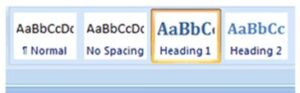
Styles in MS Word
Benefits of using Styles
Using styles in Microsoft Word offers several benefits that can greatly enhance your efficiency and presentation of your documents:
- Consistency: Styles provide a uniform look throughout your document. They automatically apply the same formatting to headings, subheadings, paragraphs, and other elements.
- Efficiency: You can apply pre-defined styles with a single click. This saves time compared to manually formatting each section.
- Easier Navigation: Using heading styles enables Word to generate a document structure. This makes it easy to navigate and manage large documents through the navigation pane.
- Quick Updates: To change the formatting, simply modify the style, and Word will update all associated text throughout the document, eliminating the need for manual changes.
- Automatic Table of Contents: Applying heading styles enables you to generate a table of contents instantly, which updates automatically as your document evolves.
- Improved Accessibility: Screen readers and accessibility tools rely on styles to understand document structure, enhancing usability for individuals with disabilities.
- Professional Presentation: Using styles helps ensure your document looks polished, with clear hierarchies and formatting that meet professional or academic standards.
Direct Formatting vs Styles
Direct formatting in MS Word involves manually adjusting the appearance of text by changing individual attributes. This includes aspects such as font type, size, colour, and spacing, one piece at a time. This approach can be time-consuming, especially in lengthy documents where multiple formatting changes are required. Each time you want to change the formatting, you must select the text and apply the changes again, which can lead to inconsistencies and errors.
In contrast, using styles in MS Word allows you to define a set of formatting choices and apply them consistently across your document with just a few clicks. When you use styles, you can easily format headings, subheadings, body text, and more all at once. If you decide to modify a style—say, changing the font size or colour—you only need to update the style itself, and the changes will automatically apply to all text associated with that style throughout the document. This not only saves time but also ensures uniformity, making your document look more professional and organised. As you apply different styles in MS Word, keeping track of your document’s length becomes crucial. Learn how to easily check your word count with our step-by-step tutorial on how to check word count in Word.
While direct formatting may seem simple for small adjustments, using styles in MS Word saves a lot of time. This allows you to concentrate more on your content instead of its appearance. Once you are familiar with using styles in MS Word, you might find it useful to learn about other features such as adding footnotes, which can enhance the professionalism of your document. Learn more about this process in our detailed guide on how to create a footnote in Word.
Struggling to format your document? At Proofers, we understand that formatting can be a daunting task, often taking time away from your writing and research. Our Document Formatting Services are designed to help you achieve a polished and professional appearance for your work, no matter the type or complexity. Whether you need assistance with headings, font styles, spacing, or alignment, our expert team is here to ensure that your document meets all necessary guidelines and standards. Let us take the hassle out of formatting so you can focus on what truly matters—your content. Reach out to us today to learn how we can help elevate your documents to the next level!
Some helpful resources:
Microsoft Office Support – Apply Styles in Word
This official guide from Microsoft provides step-by-step instructions on how to apply and customize styles in Word, an essential resource for both beginners and advanced users.
YouTube – Word Styles Tutorial
YouTube hosts numerous tutorial videos on using styles in Word. These tutorials range from beginner to advanced techniques, offering visual learners a practical way to grasp the concepts.